(This is the second post of a series of three posts presenting Splout SQL 0.2.2 native integration with main Hadoop processing tools: Cascading, Hive and Pig).
In this post we’ll present an example Big Data use case for analyzing tweets and reporting consolidated, meaningful statistics to Twitter users through an interactive, low-latency webapp. For that we will marry Hive (an open-source warehousing solution for Hadoop that enables easy analysis and summarization over Hadoop) with Splout SQL, a highly-performant, low-latency partitioned SQL for Hadoop. We will build a very simple – yet scalable – analysis tool such as the Tweet archivist, and we will do it without even coding. The tool will provide historical mentions, summarized hashtags and popular tweets for every actor in the input dataset.
Twitter data
Clik here to view.
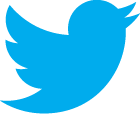
Building tools that are able to analyze such an enormous dataset is a challenge. In this post we will use a scalable processing tool (Hive) and a scalable, low-latency serving database (Splout SQL), and we will see how well they integrate with each other.
Requirements
In order to follow the steps in this post you should:
- Have Hadoop and Hive installed in your computer. We tested this with Hadoop CDH3 and Hive 0.10.0.
- Have “hive-site.xml” properly configured and Hive’s conf/ in CLASSPATH / HADOOP_CLASSPATH. Note that a “hive-default.xml” is deprecated and could not work.
- Have Splout SQL in your computer. For using Splout SQL you just need to download its latest distribution, unzip it and start both QNode and DNode daemons. You can find more information in the “Getting started” section of the official webpage.
Preparing the input data (tweets)
We can download some example tweets from Twitter’s REST API using “curl“. We will use some popular accounts such as “BBCNews” or “Reuters”. We also need to split each tweet in a new line for Hive to process each of the tweets independently. For that we will use “sed“.
mkdir temp
cd temp
curl "http://api.twitter.com/1/statuses/user_timeline.json?screen_name=TechCrunch&count=200" | sed "s/},{/}\n{/g" > techcrunch_tweets.json
curl "http://api.twitter.com/1/statuses/user_timeline.json?screen_name=reuters&count=200" | sed "s/},{/}\n{/g" > reuters_tweets.json
curl "http://api.twitter.com/1/statuses/user_timeline.json?screen_name=BBCNews&count=200" | sed "s/},{/}\n{/g" > bbcnews_tweets.json
curl "http://api.twitter.com/1/statuses/user_timeline.json?screen_name=barackobama&count=200" | sed "s/},{/}\n{/g" > barackobama_tweets.json
curl "http://api.twitter.com/1/statuses/user_timeline.json?screen_name=ladygaga&count=200" | sed "s/},{/}\n{/g" > ladygaga_tweets.json
We are going to use Hadoop with Hive, so we need to have both installed. Once Hadoop is running, we can create a folder in the HDFS and upload all the JSON files we have obtained:
hadoop fs -mkdir tweets hadoop fs -put *.json tweets/
Finally, we open Hive and create an external table pointing to this “tweet container” folder (substituting “myuser” as needed):
CREATE EXTERNAL TABLE tweets
(jsonData STRING)
ROW FORMAT DELIMITED FIELDS
TERMINATED BY '\n'
LOCATION '/user/myuser/tweets';
JSON + Hive
Clik here to view.

ADD JAR %HIVE_HOME%/lib/hive-contrib-%HIVE_VERSION%.jar;
The following query will parse the field “text” in each JSON:
SELECT
a.text
FROM tweets
LATERAL VIEW json_tuple(tweets.jsonData, 'text') a AS text;
The following query extracts the first mention of every tweet that has mentions:
SELECT
regexp_extract(a.text, "(@[^ ]*)", 1)
FROM tweets
LATERAL VIEW json_tuple(tweets.jsonData, 'text') a AS text;
Creating stats views with Hive
We will create three views: the mentions view, the retweets view and the hashtags view. In the mentions view we will populate every interaction between two Twitter users based on mentions in tweets. In the retweets view we will populate all tweets that have a “retweet_count” > 0, and in the hashtags view we will populate the number of times hashtags have been used by each user. Creating all these views is as easy as executing a Hive query for each of them, as we will see.
The mentions view can be created by the following query:
CREATE TABLE mentions AS
SELECT
foo.screenname as mentioner,
substr(wordTable.word, 2) as mentioned,
to_date(from_unixtime(unix_timestamp(substr(foo.ttime, 5), 'MMM dd hh:mm:ss ZZZZZ yyyy'))) as daydate
FROM (
SELECT
c.screenname,
a.ttime,
split(a.text, '[^a-zA-Z_0-9@#]') AS wordarray
FROM tweets
LATERAL VIEW json_tuple(jsonData, 'created_at', 'text') a AS ttime, text
LATERAL VIEW json_tuple(jsonData, 'user') b AS user
LATERAL VIEW json_tuple(b.user, 'screen_name') c AS screenname
) foo
LATERAL VIEW explode(foo.wordarray) wordTable AS word
WHERE wordTable.word LIKE '@%';
Now if we perform a simple SELECT … LIMIT 10 we will see how the table looks like:
| Mentioner | Mentioned | Daydate |
|---|---|---|
| BarackObama | OFA | 2013-03-13 |
| BarackObama | FLOTUS | 2013-03-13 |
| BarackObama | PressSec | 2013-03-12 |
We have a mentioner who mentioned someone (mentioned) and the date where the mention happened.
The retweets table is fairly simple and can be created by the following query:
CREATE TABLE retweets AS
SELECT
c.screenname as user,
a.text as tweet,
to_date(from_unixtime(unix_timestamp(substr(a.time, 5), 'MMM dd hh:mm:ss ZZZZZ yyyy'))) as daydate,
a.retweetcount as retweetcount
FROM tweets
LATERAL VIEW json_tuple(jsonData, 'created_at', 'text', 'retweet_count') a AS time, text, retweetcount
LATERAL VIEW json_tuple(jsonData, 'user') b AS user
LATERAL VIEW json_tuple(b.user, 'screen_name') c AS screenname
WHERE a.retweetcount > 0;
Which has a user (the author), the tweet text, the day where the tweet was posted and the retweet count:
| User | Tweet | Daydate | Retweetcount |
|---|---|---|---|
| BarackObama | Follow @OFA today for live updates from the founders’ summit of Organizing for Action. | 2013-03-13 | 194 |
| BarackObama | Obama needs your help to pass the policies Americans voted for last fall. Say you’re in: … | 2013-03-13 | 508 |
Finally, the top hashtags table:
CREATE TABLE tophashtags AS
SELECT
foo2.screenname AS user,
foo2.word AS word,
COUNT(*) as count
FROM (
SELECT
foo.screenname as screenname,
wordTable.word as word FROM (
SELECT
c.screenname,
a.time,
split(a.text, "[^a-zA-Z_0-9@#]+") AS wordarray
FROM tweets
LATERAL VIEW json_tuple(jsonData, 'created_at', 'text') a AS time, text
LATERAL VIEW json_tuple(jsonData, 'user') b AS user
LATERAL VIEW json_tuple(b.user, 'screen_name') c AS screenname
) foo
LATERAL VIEW explode(foo.wordarray) wordTable AS word
WHERE wordTable.word LIKE '#%'
) foo2
GROUP BY foo2.screenname, foo2.word;
Which simply produces a view with the user, the hashtag used and the number of times it was used ever:
| User | Word | Count |
|---|---|---|
| BarackObama | #WeDemandAVote | 29 |
| BarackObama | #JobsNotCuts | 28 |
Deploying the views to Splout SQL
It is useless to have all this valuable information without being able to query them in sub-second time. We want to be able to provide a per-user panel where each user will navigate through historical information, and we want to do it both in a scalable and flexible way. Rather than precomputing the panel we will just deploy the Hive tables to Splout SQL: a scalable, low-latency SQL database which will feed the agile frontend.
Clik here to view.

{
"name": "hive_splout_example",
"nPartitions": 2,
"partitionedTables": [{
"name": "retweets",
"partitionFields": "user",
"tableInputs": [{
"inputType": "HIVE",
"hiveTableName": "retweets",
"hiveDbName": "default"
}]
},{
"name": "mentions_of_me",
"partitionFields": "mentioned",
"tableInputs": [{
"inputType": "HIVE",
"hiveTableName": "mentions",
"hiveDbName": "default"
}]
},{
"name": "mentions_by_me",
"partitionFields": "mentioner",
"tableInputs": [{
"inputType": "HIVE",
"hiveTableName": "mentions",
"hiveDbName": "default"
}]
},{
"name": "tophashtags",
"partitionFields": "user",
"tableInputs": [{
"inputType": "HIVE",
"hiveTableName": "tophashtags",
"hiveDbName": "default"
}]
}]
}
In this JSON file we describe our Splout SQL tablespace, which is made by four tables. Note how we partition always by the user. Note how we import the same Hive table twice (mentions): this is because we are interested both in the mentions of a certain user and the mentioning actions that this user does to others. Because we are partitioning, for being able to query both datasets for the same user, we need to import the mentions table twice, partitioned by either mentioner or mentioned.
For deploying the tablespace to Splout SQL we can use the following command line, executed from the Splout SQL installation directory:
hadoop jar splout-*-hadoop.jar generate -tf file:///`pwd`/hive_splout_example.json -o out-hive_splout_example hadoop jar splout-hadoop-*-hadoop.jar deploy -q http://localhost:4412 -root out-hive_splout_example -ts hive_splout_example
Querying / visualizing the results
Finally, we can go to Splout SQL’s administration panel to see that the tablespace has been deployed correctly, and perform some test queries. As an example, we can obtain the hashtag fingerprint for the user “BarackObama” as the picture illustrates:
Image may be NSFW.
Clik here to view.
For feeding this information into a webapp we can use the REST API: http://localhost:4412/api/query/hive_splout_example?sql=SELECT * FROM tophashtags WHERE user = ‘BarackObama’ ORDER BY count DESC;&key=BarackObama
Which will return a JSON as a response:
{
millis: 10,
error: null,
result: [
{
count: 29,
word: "#WeDemandAVote",
user: "BarackObama"
},
{
count: 28,
...
}]
}
The following table shows what queries we can issue to Splout SQL in order to populate a panel for each user:
| What | How (SQL) |
|---|---|
| Top people mentioning me | SELECT mentioner, COUNT(*) as mentions FROM mentions_of_me WHERE mentioned = “BarackObama” GROUP BY mentioner ORDER BY mentions DESC LIMIT 10; |
| Top people I mention | SELECT mentioned, COUNT(*) as mentions FROM mentions_by_me WHERE mentioner = “BarackObama” GROUP BY mentioned ORDER BY mentions DESC LIMIT 10; |
| Top hashtags I use | SELECT * FROM tophashtags WHERE user = “BarackObama” ORDER BY count DESC LIMIT 10; |
| Most retweeted tweets from me | SELECT * FROM retweets WHERE user = “BarackObama” ORDER BY retweetcount DESC LIMIT 10; |
But we could also do other complex things like displaying a timeline of mentions (as we have the date in every mention), aggregates by period (month, week, year, …) and so on.
Conclusion
We managed to build a completely scalable Twitter summary tool and we did so without writing a single line of code! This was possible because of the integration between Hive and Splout SQL. Hive provides an easy, interactive interface to Hadoop which allows us to seamlessly populate “Big Data views”. On the other hand, Splout SQL can import those views from Hive and index them so that users can query them in sub-second latencies and under high load. Having SQL both in the backend and in the frontend allows us to be very flexible and agile. Don’t hesitate in trying this example and giving us feedback!